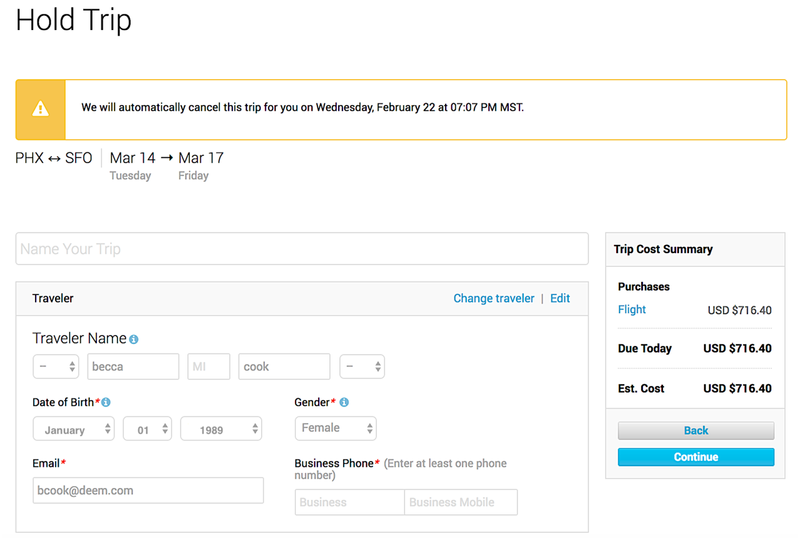You can place certain trips on hold if you are not ready to purchase them, but would like to save the selections for later consideration. A held trip saves the selections, but does not charge a credit card unless the trip requires a deposit or prepayment.
Note: You can't put a car rental or hotel by itself on hold. The trip must include a flight.
There are instances in which a travel service cannot be held. Each vendor determines its hold policies. If the Hold This Trip button is grayed out, click the More Info link underneath the button next to the "We are unable to hold this trip for you" message.
Note: Hold a trip for as short of time as possible. Held trips will be cancelled by the system if no action is taken to purchase them.
Warning: Pricing is not guaranteed until ticket is purchased
After clicking the Hold this trip button on the "Review your trip" page (see Selecting & Reviewing a Trip on the New Platform for details), the Hold This Trip page appears with a message stating when the trip will be cancelled by the system if no action is taken to purchase the trip. Follow these steps:
- Name the trip by entering a name in the "Name your trip" field. That way it will be easier to locate it in the Upcoming section of the Home page.
- Complete the required fields and click the Continue button.
- Agree to the Traveler Acknowledgement by clicking the Continue button and the confirmation page displays.
- Click the Done button. The trip appears in the Upcoming section of the Reservation page, and its status is On Hold.
To change the held trip, follow these steps:
- On the Home page, click the Reservation tab in the Upcoming section, locate the trip, and click the trip title to expand the trip information.
- Click the View Details link and the trip details page displays.
- Click the Change link or the Purchase button.
After clicking Change, you can modify the trip by searching and making selections. See Starting Your Travel Search on the New Platform.
After clicking Purchase, Click Continue to purchase the trip. See Purchasing the Trip on the New Platform.
Note: If you don't complete the purchase of a held trip by the auto-cancellation deadline of a flight, the flights will be canceled. If you've held just a hotel room (i.e. without a flight) and you decide not to use the hotel, you have to cancel the room manually – there is no auto-cancellation of a hotel room held by itself.