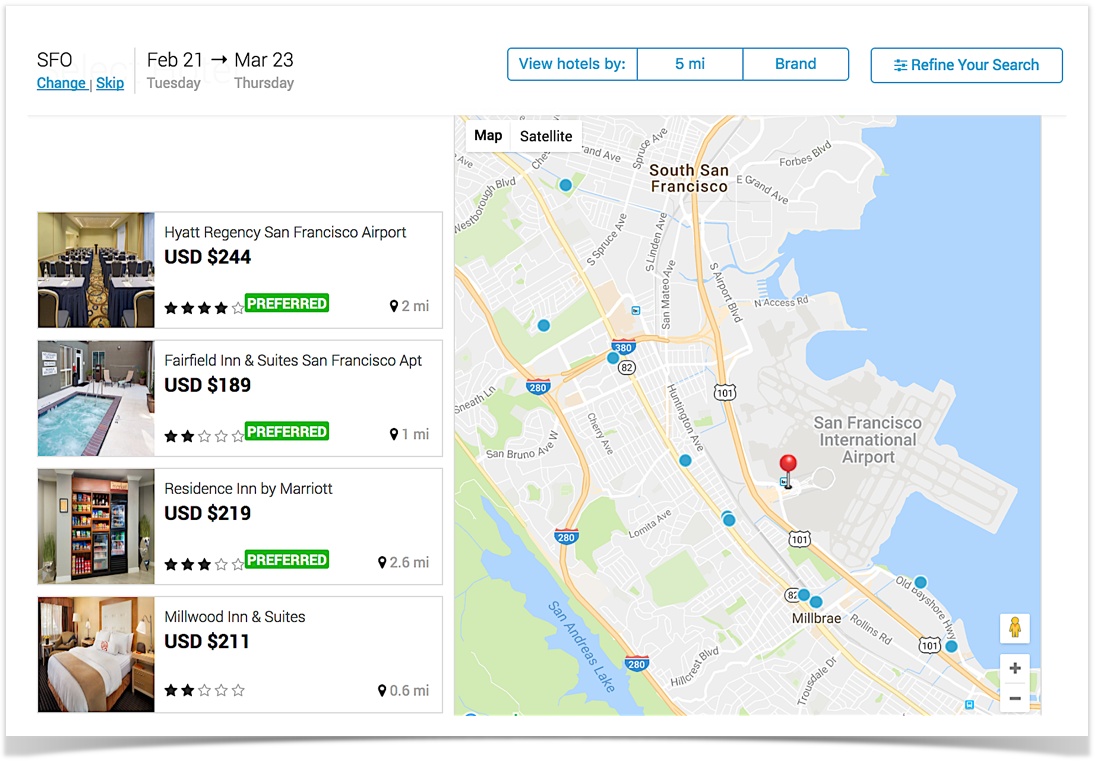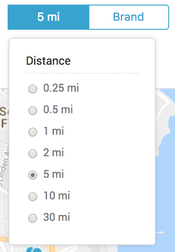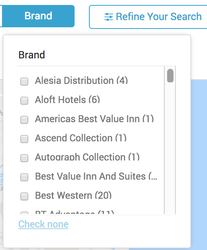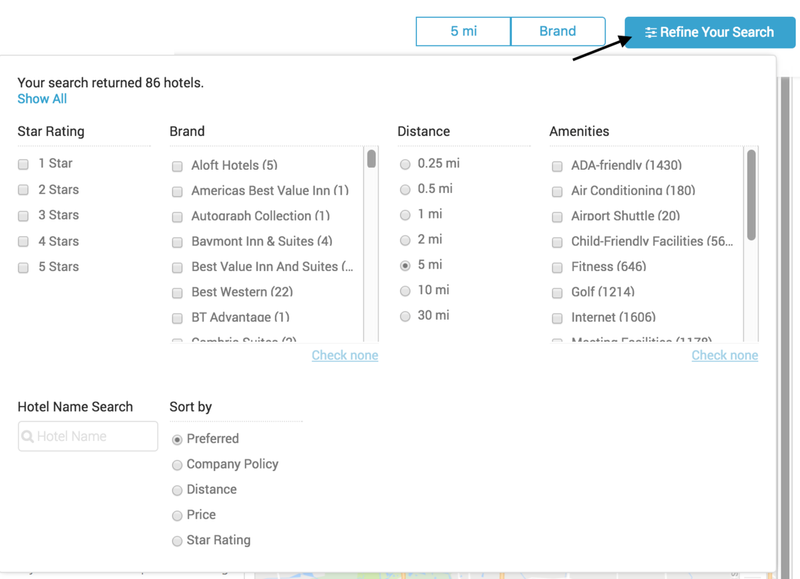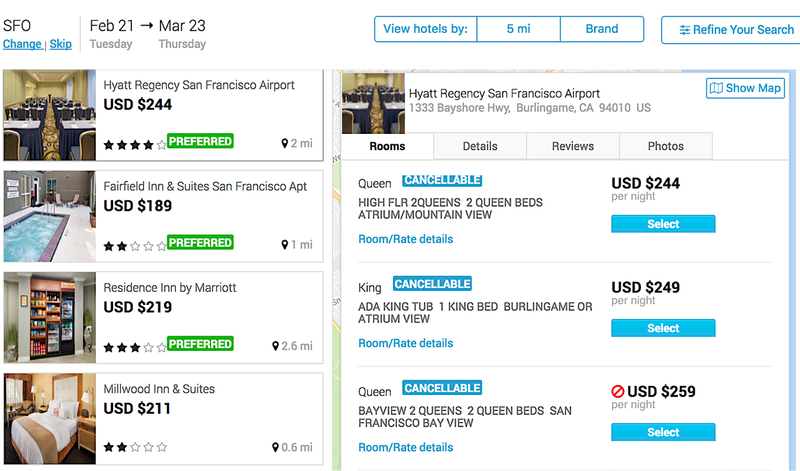Selecting a Hotel on the New Platform
After searching for a hotel (see Searching for a Hotel for details), the Select your Hotel page appears.
If you already filtered your hotel search for hotels with certain amenities, the search results are limited to hotels that offer those amenities; otherwise, the results start with preferred hotels (see Service Preferences to learn how to set your Travel service preferences, including hotels).
Using the Hotel Search Map
The Hotel Search Map displays each hotel with a blue dot.
Hover your pointer over the blue dots to see each hotel.
The map also shows a red pin for locations such as the airport or other reference points, so that you can see at a glance how far the hotel is from these locations.
Modifying and Filtering Your Search
You can modify or filter the search by using the filtering tools located above the map by clicking on the following tabs:
- 5 mi: Click on this tab to increase or decrease the search radius for hotels.
- Brand: Click this tab to search for hotels by brand. You can select more than one by clicking in the box next to the brand name.
- Refine Your Search: Click this tab to widen or narrow your choices.
- The options are as follows:
- To narrow your results by star rating, click the checkbox in the By Star Rating section for the lowest rating you are willing to see in the results. For example, if you click three stars, the results include all three-star, four-star, and five-star hotels.
- To narrow your results by hotel brand, click the checkboxes for brand names in the Brand scrolling box. (To clear your choices, click the Check none link under the scrolling box.)
- To change the distance of the hotel search, click the radio button next to miles you want the system to search for hotels.
- To narrow your results by amenities, click the checkboxes for amenities in the Amenities scrolling box. (To clear your choices, click the Check none link under the scrolling box.)
- Enter a hotel name in the Hotel Name Search field, and press Enter to find only hotels that match the name.
- To sort your results, choose an option (such as Preferred, Company Policy, Distance, Price or Star Rating) under the Sort by section.
Selecting Hotels
To select a hotel and see more information (such as Room, Details, Reviews and Photos) click on the hotel and the more information window displays.
- Click on each tab for more information.
- To return to the map, click the Site Map button.
Click the Select button beside the room to book the room.
- Click the Room/Rate details link under a room description to see room rate details, including cancellation policies.
- Click Close to close the window and continue looking at rooms in other hotels.
After selecting your hotel for one city in a multi-destination trip, the Select Your Hotel page appears again for the next trip segment. Follow the same instructions above to sort the search results and select your next hotel.
If you searched for a car rental, you can now select the car rental – see Selecting a Car Rental. If your reservations are complete, the Review your trip page appears – see Reviewing the Trip Elements.