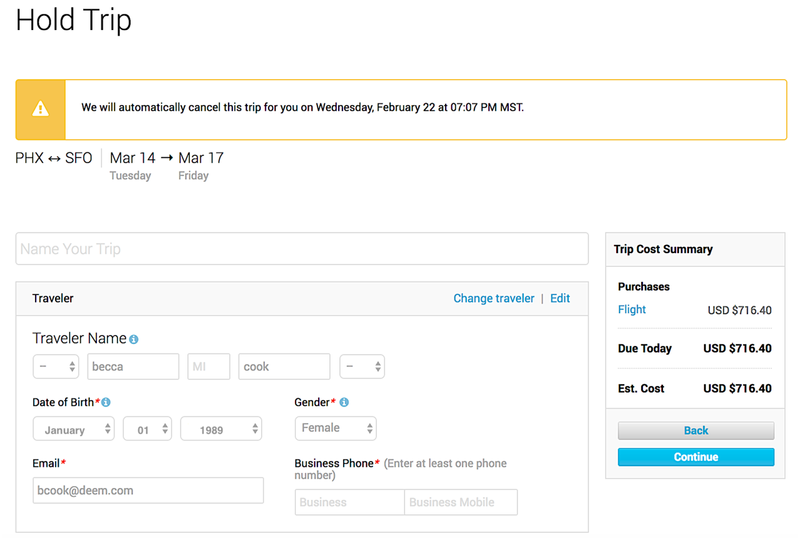...
After clicking the Hold this trip button on the "Review your trip" page (see Selecting and & Reviewing a Trip for on Classic Deem for details), the Hold This Trip page appears with a message stating when the trip will be cancelled by the system if no action is taken to purchase the trip. Follow these steps:
- Name the trip by entering a name in the "Name your trip" field. That way it will be easier to locate it in the Upcoming section of the Home page.
- Complete the required fields and click the Continue button.
- Agree to the Traveler Acknowledgement by clicking the Continue button and the confirmation page displays.
- Click the Done button. The trip appears in the Upcoming section of the Reservation page, and its status is On Hold.
...
After clicking Change, you can modify the trip by searching and making selections. See Starting Your Travel Search on Classic Deem.
After clicking Purchase, Click Continue to purchase the trip. See Purchasing the Trip.
Note: If you don't complete the purchase of a held trip by the auto-cancellation deadline of a flight, the flights will be canceled. If you've held just a hotel room (i.e. without a flight) and you decide not to use the hotel, you have to cancel the room manually – there is no auto-cancellation of a hotel room held by itselfYou can not place a hotel or car only on hold. If a trip contains a flight and a hotel, the hotel is not on hold it is guaranteed for late arrival. If the hotel is a deposit or non-refundable hotel you will be automatically charged for the hotel. If the hotel is not canceled before the cancellation policy you will also see a charge. Best practice when placing a reservation on hold: place only the flight on hold, when you return back to Deem to purchase your reservation you can add the hotel and car.