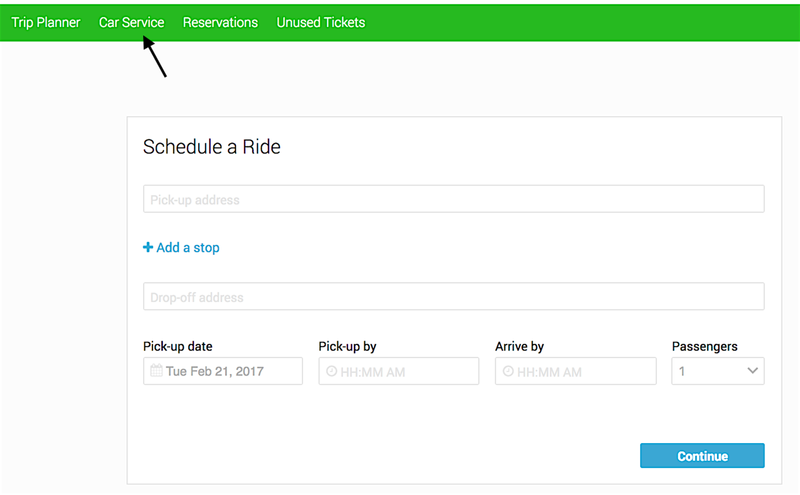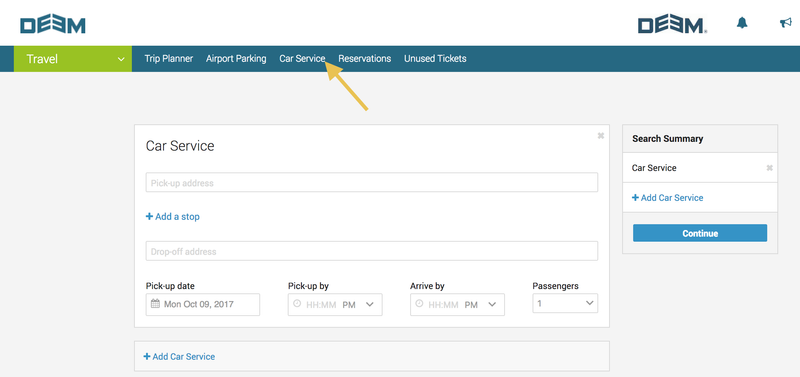...
On the Car Service page, follow these steps:
- Click in the Pick-up Address field and select one of the options from the drop-down menu and choose a location or enter a new location. The locations may include recent locations you've booked for, or company locations, as well as the airport. If an airport is selected, additional fields display where you can enter the following information:
- Flight Date
- Airline
- Flight Number
- If you need to add additional stops, click the + Add a stop link and enter the location in the field. You can add up to four stops in addition to the final destination.
- Click in the Drop-off Address field and select one of the options from the drop-down menu and choose a location or enter a new location. You may see options for the hotel you've booked, or the airport you arrived from.
- Choose the Pick-up date by clicking the calendar icon, choose the Pick-up by time, the Arrive by time auto-populates, select the number of Passengers from the drop-down menu.
- Click Continue. The Select a Car page appears with providers sorted by preference. You can sort the search results by clicking Rate or Vehicle Type.
- Narrow your search by clicking the checkboxes for vehicle types in the Vehicle type box in the left column. Click the Update button to update the search results. You can also change your search by clicking the Change search link.
- Click Select to reserve a car service. The Reserve page appears with sections for the Reservation Summary, Payment and Contact Information, and Ride Details.
- Enter a Reservation name and check the Reservation Summary and Ride Details for accuracy.
- To make sure your payment card is valid, review your payment card information in the Payment section. Your payment cards should already be available as choices in dropdown menus if you entered the cards in your profile (see Personal and Business Information).
- Click the Reserve Now button to place the reservation. The Confirmation page appears.
- You can invite guests to share the ride by selecting the checkbox. Enter the email addresses and click the Invite guests button.
- Click Done to complete the reservation.