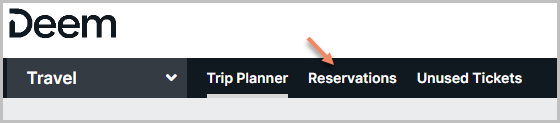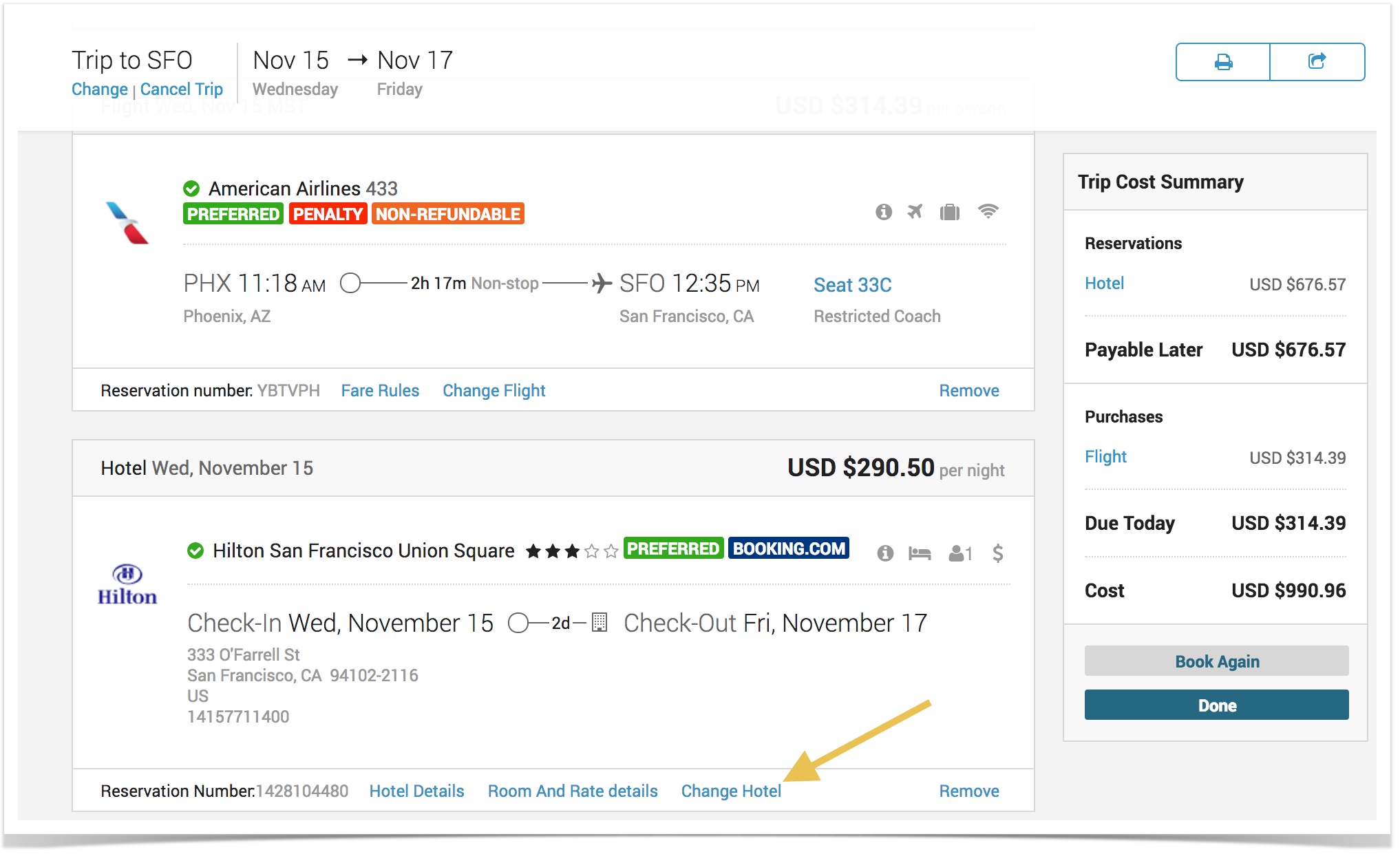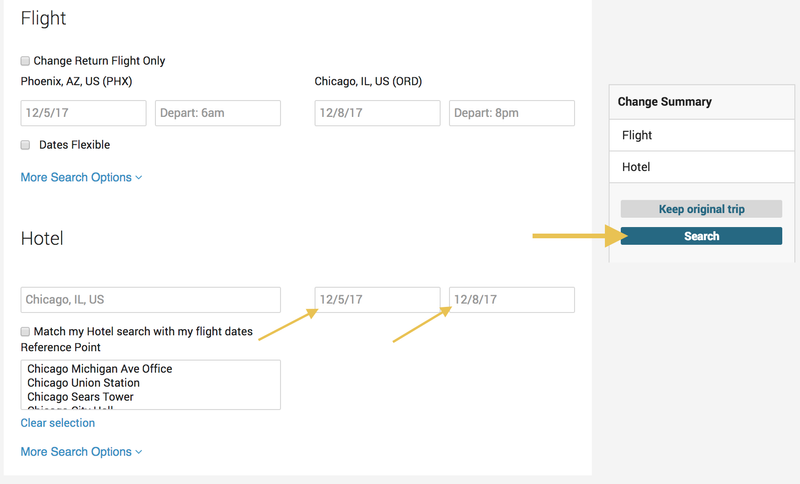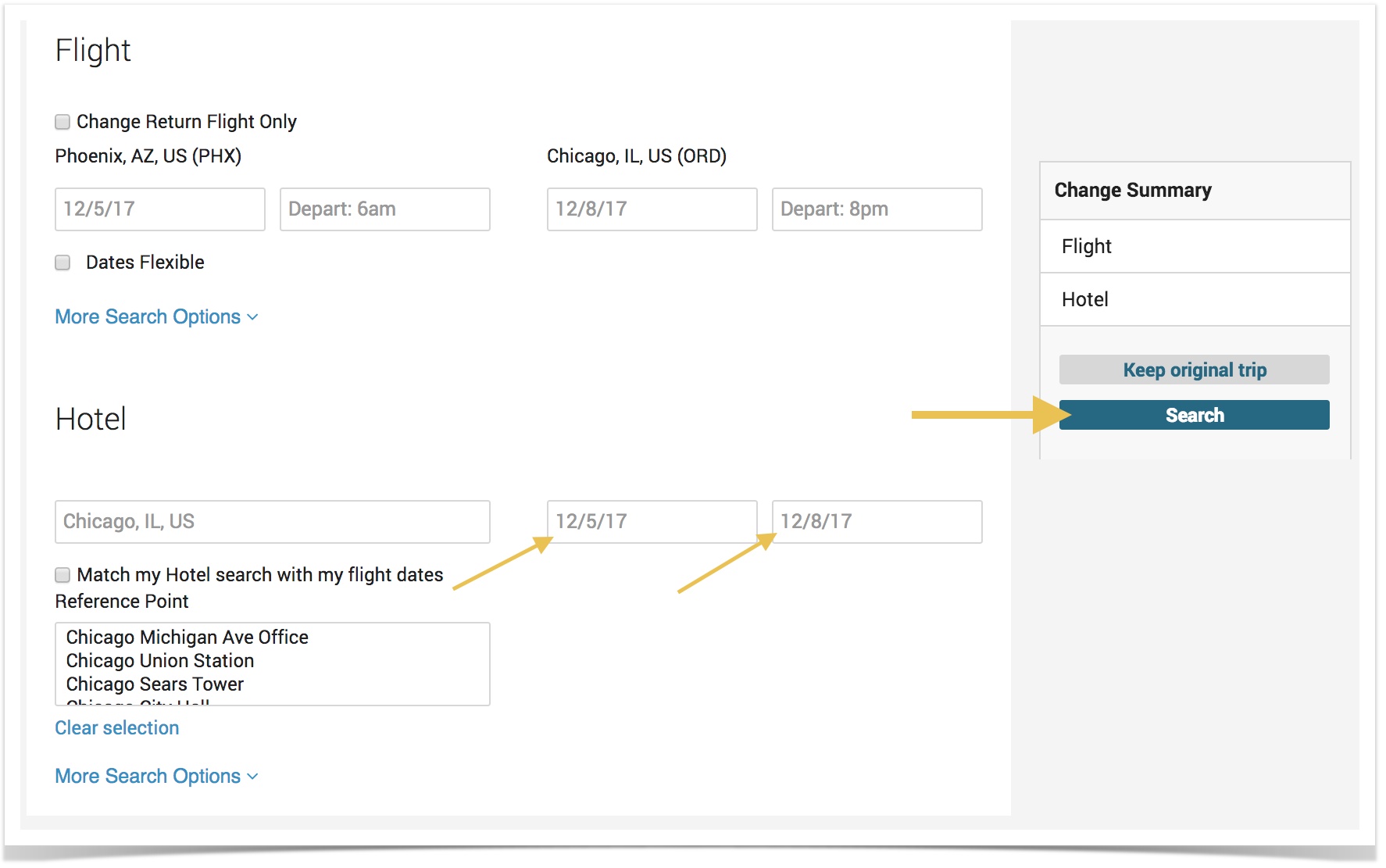| Table of Contents |
|---|
Changing a Specific Service of a Booked Trip
...
- Click the Reservation tab at the top of the page.
...
- Click the
...
- reservation you want to change and click the View Details link:
- Once the full itinerary is in view, the option to change individual services will display
...
- , click the Change Flight, Change Hotel or Change Car Rental button:
- Example: To change the hotel portion of this booked trip, scroll down to the hotel section and click on the Change Hotel link. click the Change Hotel link, a pop-up will appear. Review the information and click the Continue button:
- This will then take you through the change flow for Hotel only.
Changing a Booked Trip
...
- Click the box next to "Match my hotel location with my destination" to display search results based on your destination.
- Select the radio button in the Search Near section where you want the system to search for your hotel.
- Click the box next to "Match my Hotel search with my flight dates" if you want the system to search according to your flight dates.
- If not, then select your check-in and check-out dates from the calendar.
- You can change the search radius by clicking the drop down arrow in the "Search Within" field and select your option from the list.
- When finished, click the Search button.
...
- Review the information and click Continue or click the Compare to Original button.
- If you click Compare to Original, the Compare to Original page appears so that you can compare.
- Click Back to Trip Review Page when you are finished comparing.
...
- :
- Edit any information if needed, and click the Search button:
- Pick your hotel by clicking Select next to your room choice.
- You will then be taken to the Trip Review page where you will then be able to proceed to the checkout page.
- Edit any information if needed, and click the Search button:
Note: If you used a single-use card for a purchase, the card information will be used for any changes. There is no need to reenter this information. If you add new services, you can select a card from your profile or the single-use card.
Warning: Some trip elements can't may not be able to be changed after purchase:
- Multi-destination itinerary
- International itineraries (Non-US)
- Multi-city itinerary
- Trips originally booked offline
- Any passive segment
- Paper ticket booking
- Trips with more than one ticket (e.g. split ticketed)
- Itineraries with more than one passenger
- Any portion of a trip that has already commenced
- PNR locator if changing destination
- Carriers for the same destination of original carrier if available
- Number of travelers in a booking
...