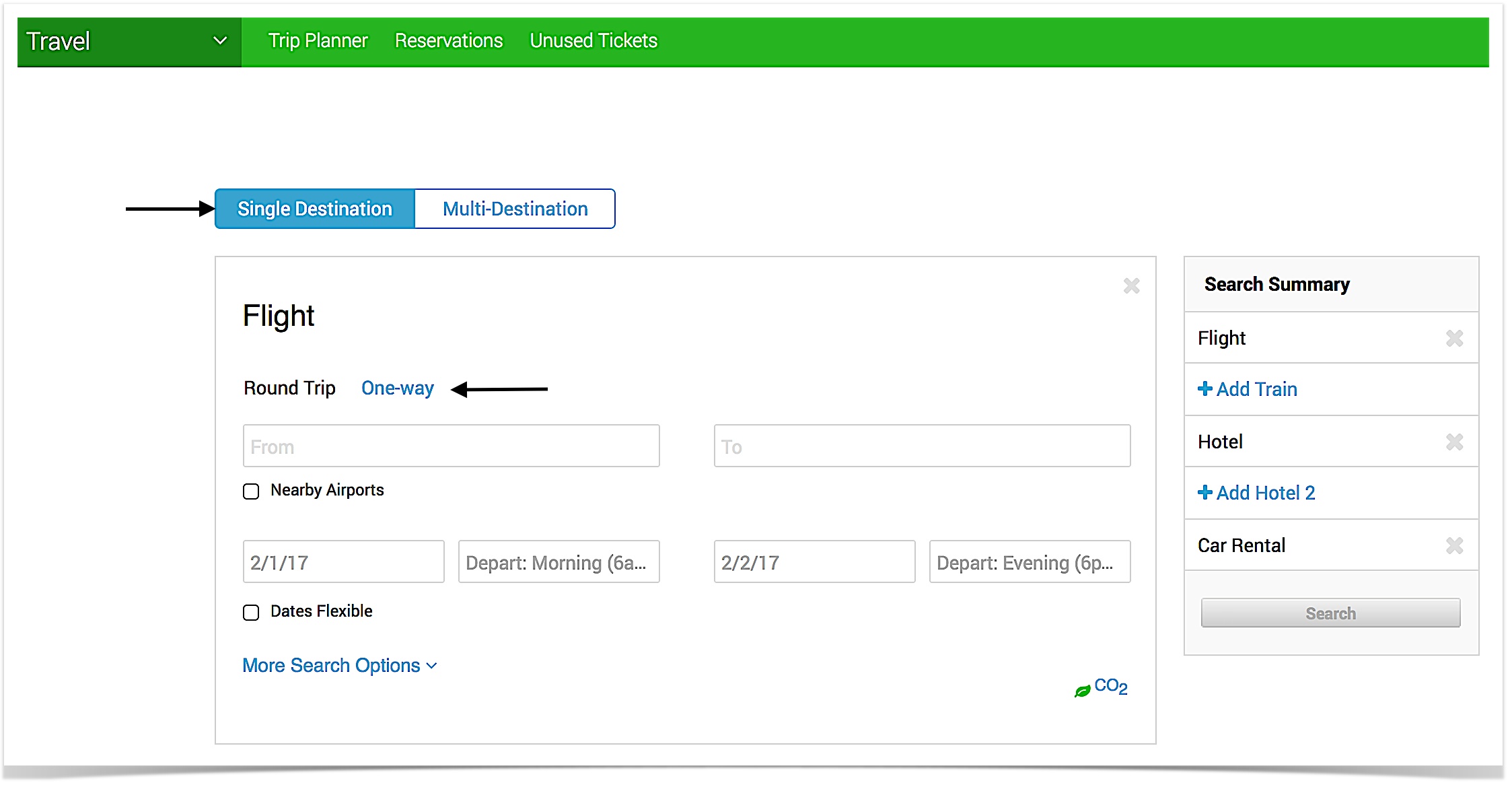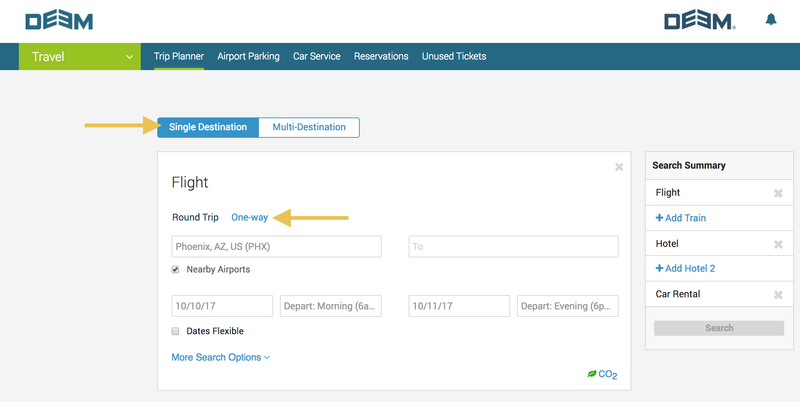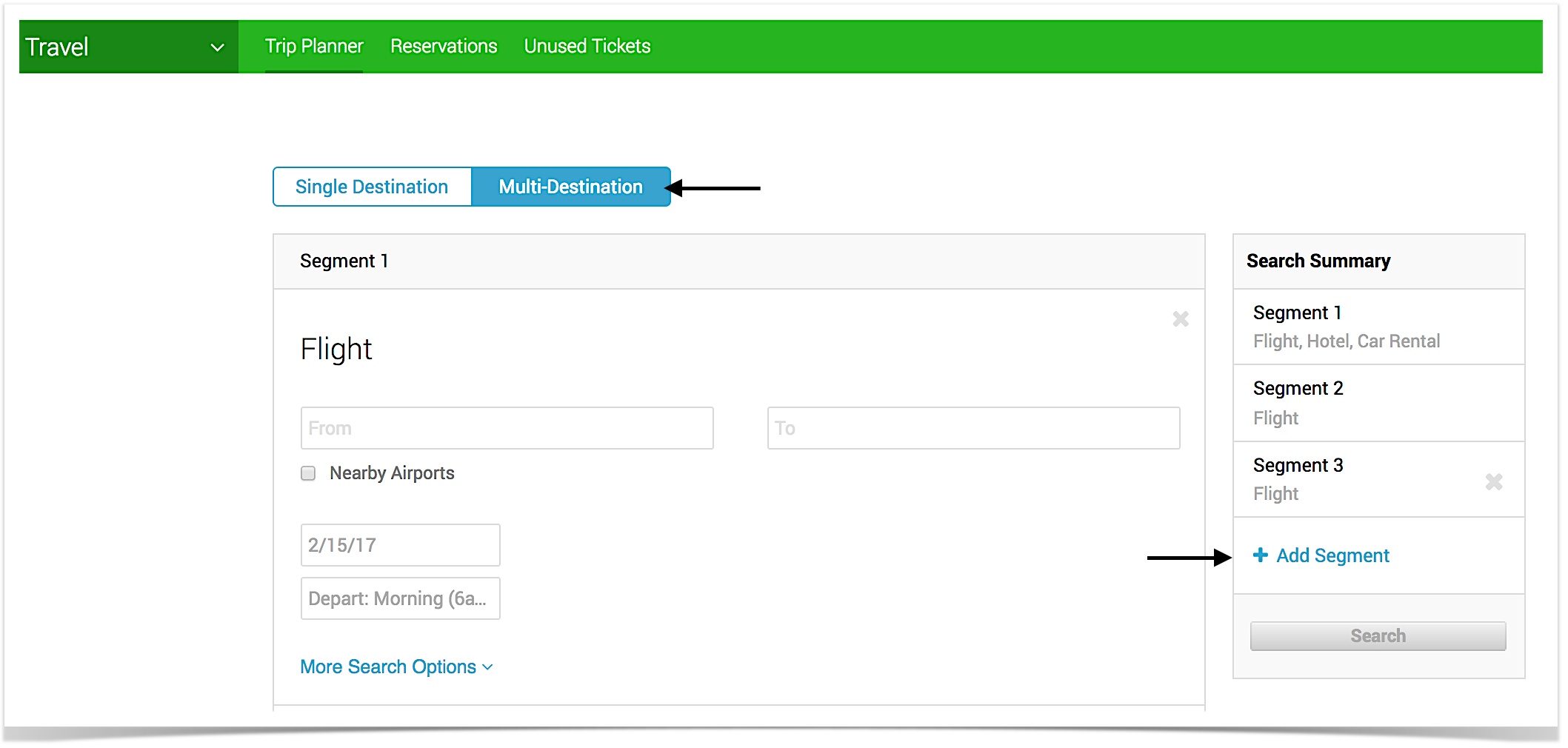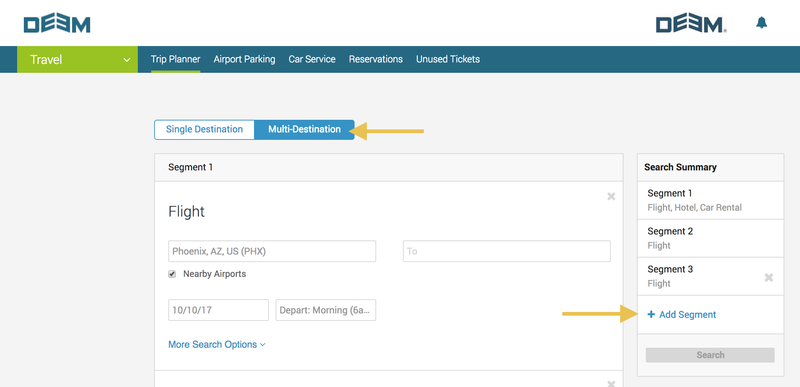...
Click the Round Trip or One-Way link:
Single Destination
Round Trip
A round trip assumes that you return to the same or a nearby airport. (When you first visit the Travel page, Round Trip is selected by default.) Click the checkbox next to each service (Flight, Hotel, and Car Rental) to expand use it. The Flight section of the Travel page includes fields for the return flight. Once the flight information has been entered, the hotel and car rental search fields are populated with information matching the flight. For example, your car rental search will match pickup and drop-off locations, dates, and times to your flight arrival time at your destination, based on what you have already entered in the Flight section.
...
Select a one-way flight. Click the checkbox next to each service (Flight, Hotel, and Car Rental) to expand and use it. The Flight section of the Travel page assumes a one-way flight. Once the flight information has been entered, the hotel and car rental search fields are populated with information matching the flight. For example, your car rental search will match pickup and drop-off locations, dates, and times to your flight arrival time at your destination, based on what you have already entered in the Flight section.
Multi Destination
If your site has enabled multi-city itineraries, you can click the Multi Destination tab to create a multi-city itinerary. The Travel page shows three segments (three destinations). The Flight, Hotel, and Car Rental sections of the Travel page are included within the segments. Complete each trip segment separately. If you need additional segments, click Add Segment at the bottom of the Search Summary section.
...