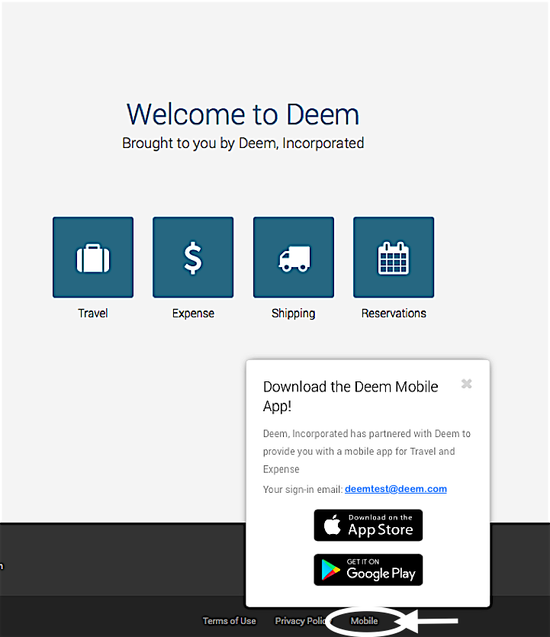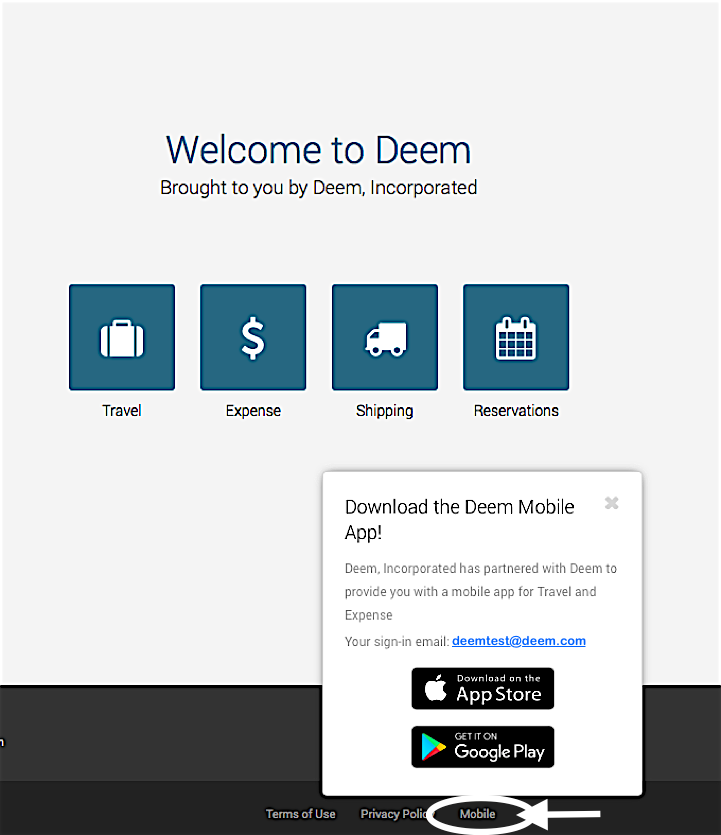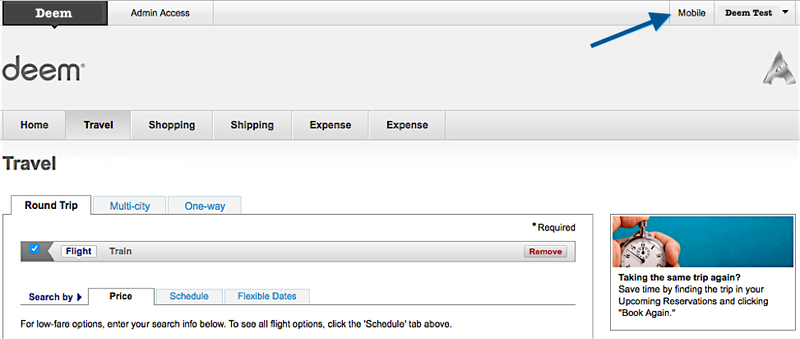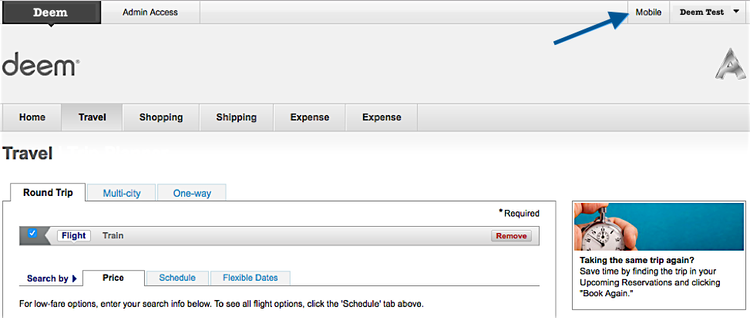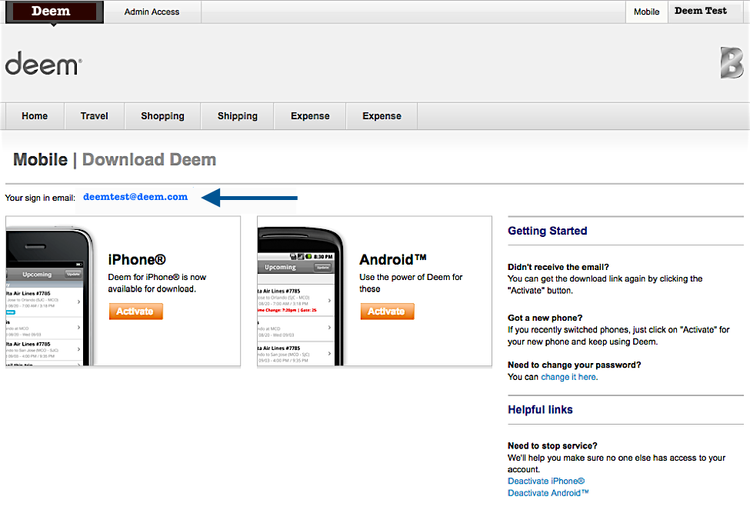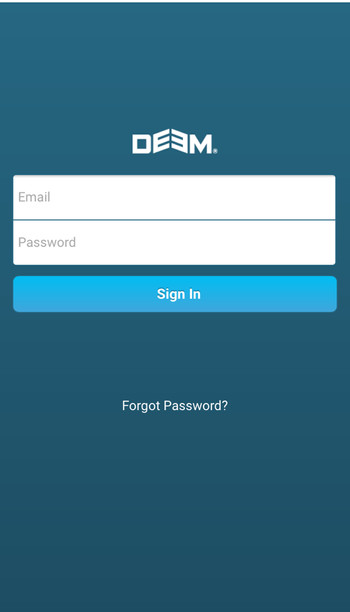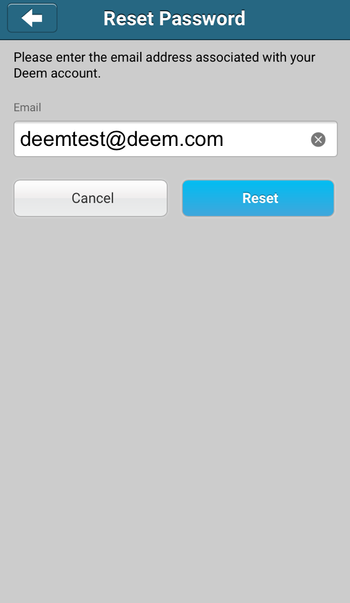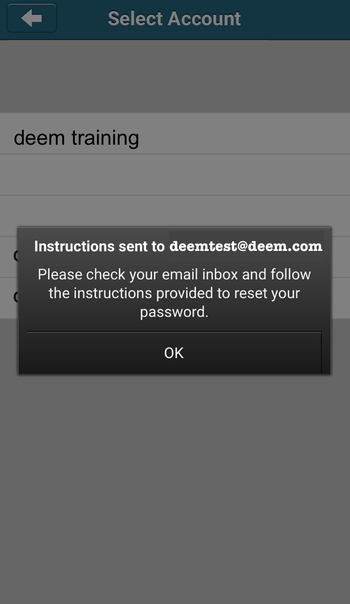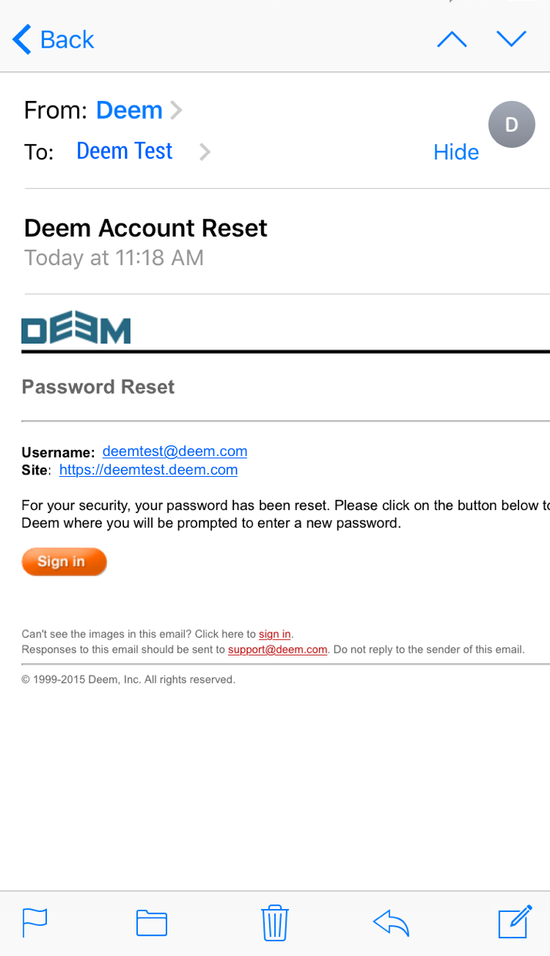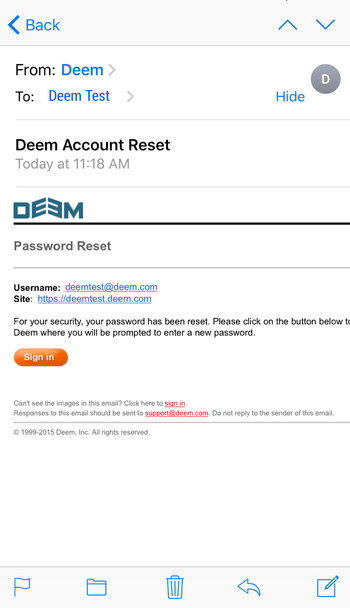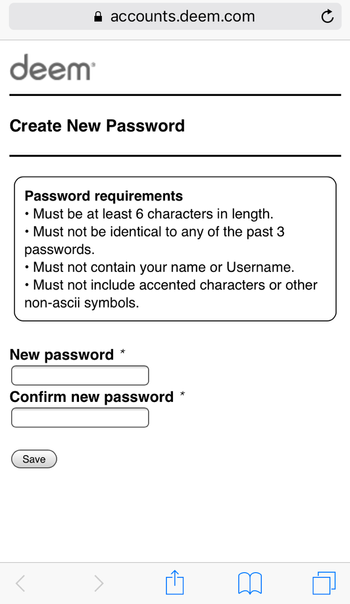...
If you do not use the Deem account email address to sign-in to the Deem Application, you can find your Deem Mobile email address in the Deem Application.
It In the New UI, the mobile link is displayed in the Mobile Popup accessible from the footer of every page.
Or, if you are using the older version of our UI, it is displayed in the Mobile page accessible from the Mobile link tab at the top of every page.
Click the Mobile tab and your sign in email will display on the Mobile | Download Deem page.
Establishing your mobile sign-in password
If you do use a password to sign-in to the Deem Application, use this same password to sign-in to the Deem Mobile Application.
- Enter your email and password and tap the Sign In button.
If you use sign on credentials from another application commonly called Single Sign On (SSO) to sign-in to the Deem Application, you will need to establish a password to use to sign-in to the Deem Mobile Application.
...
- Install the Deem Mobile Application on your device, open the application, and tap on Forgot Password?.
- Enter your Deem Mobile Email address and tap on Reset.
- Tap OK on the confirmation message informing you to check your email inbox.
- Open your Email application, open the email sent, and tap on Sign in.
- Enter a new password, confirm the new password, and tap on Savethe Save button.
- Use this password to sign-in to the Deem Mobile Application.
- Use this password to sign-in to the Deem Mobile Application.