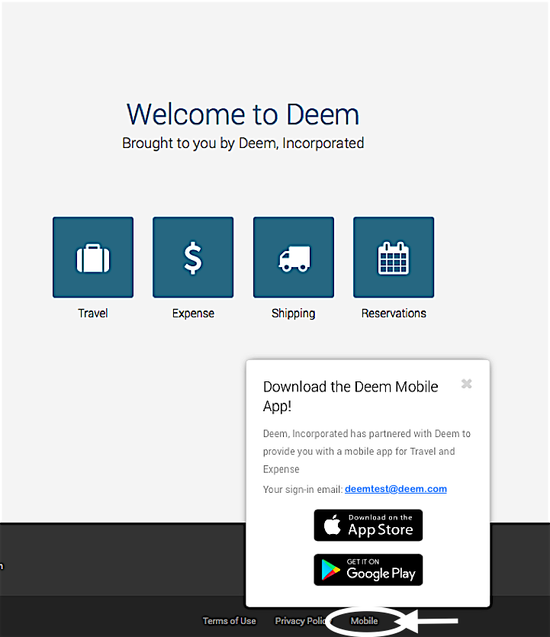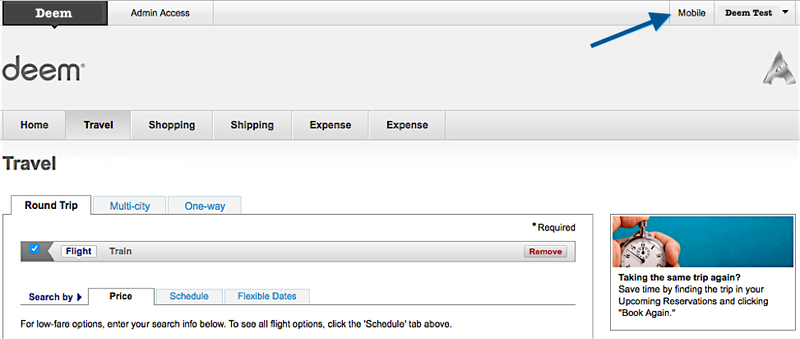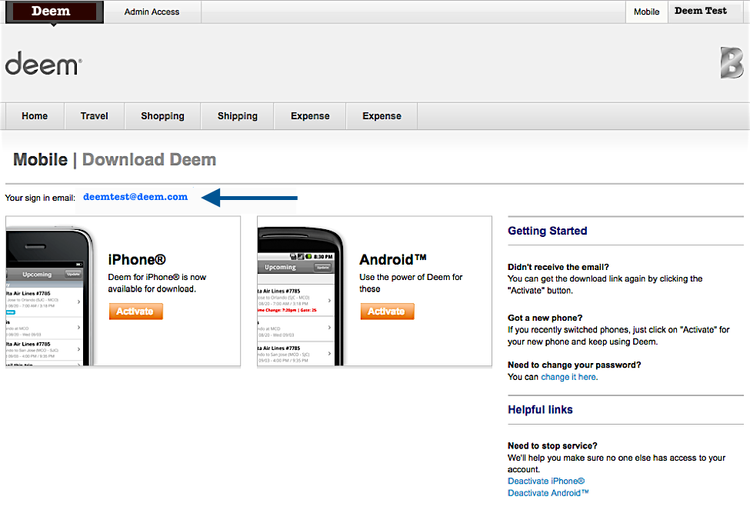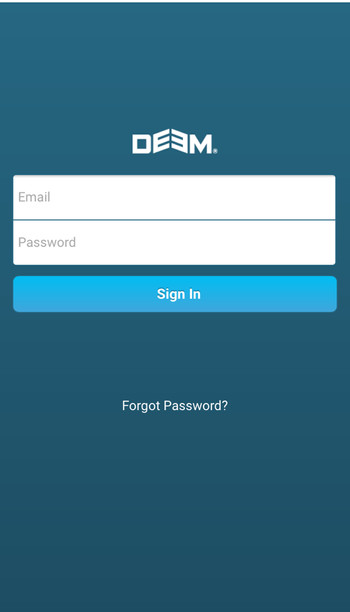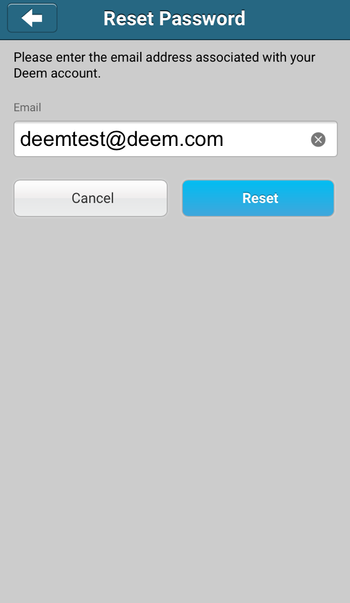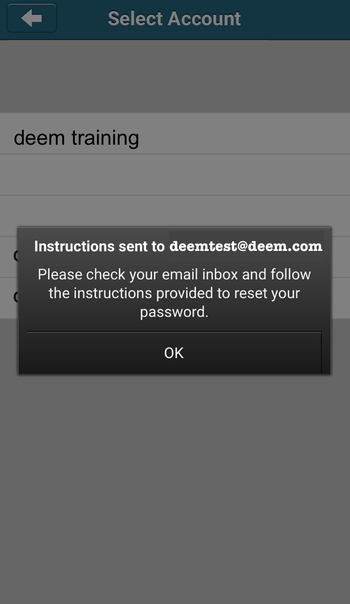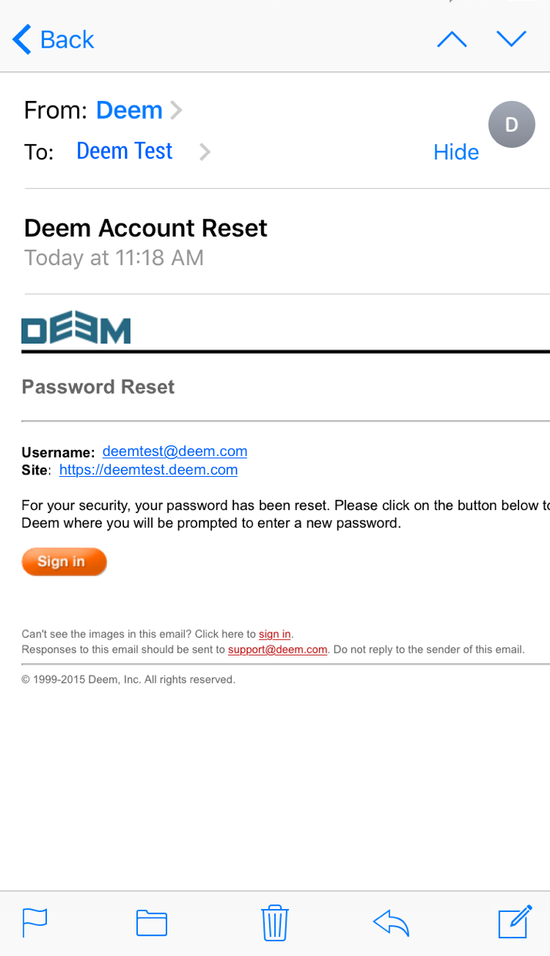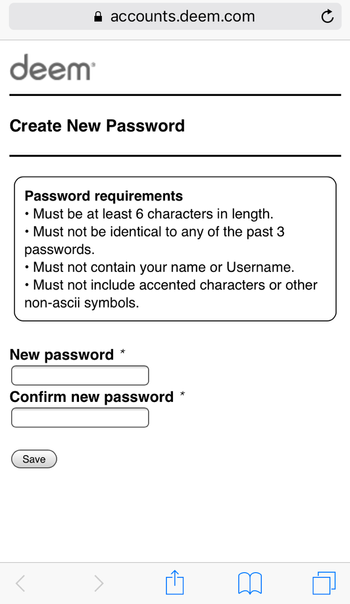To install and activate the mobile app from your desktop or laptop, follow these steps:
- Click the settings icon () at the top right hand corner of the page.
- Click Mobile from the list. The Download page appears.
- Click the Activate button for the mobile app you want to use:
- iPhone: The iPhone app is downloaded from the App Store. You can use the app on any iOS device, including an iPad.
- Android: Click the Android devices link to see which Android devices are supported.
- Mobile Web for SmartPhones: Use with a smartphone that has an Internet browser, such as a Windows Mobile device or Blackberry.
- The Download dialog appears.
- Enter an email address in the "Send a download link" field. This should be an email account you can access from your mobile device.
- Click Go. You will receive an email message on your mobile device. A confirmation appears with the message that the email was sent.
- Click Done.
- Click the link in the email on your mobile device to start the download and activation process.
Tips:
...
Deem Mobile Application Sign-In
To sign-in to the Deem Mobile Application, the Deem account email address and password is used.
This can be different from signing in to the Deem Application where the user signs-in with a username and password or with sign on credentials from another application called Single Sign On (SSO).
Finding your mobile sign-in email address
If you do not use the Deem account email address to sign-in to the Deem Application, you can find your Deem Mobile email address in the Deem Application.
It is displayed in the Mobile Popup accessible from the footer of every page.
Or, it is displayed in the Mobile page accessible from the Mobile link at the top of every page.
Click the Mobile tab and your sign in email will display on the Mobile | Download Deem page.
Establishing your mobile sign-in password
If you do use a password to sign-in to the Deem Application, use this same password to sign-in to the Deem Mobile Application.
If you use sign on credentials from another application commonly called Single Sign On (SSO) to sign-in to the Deem Application, you will need to establish a password to use to sign-in to the Deem Mobile Application.
The easiest way to establish a password is to use the Deem Mobile Application.
- Install the Deem Mobile Application on your device, open the application, and tap on Forgot Password?.
- Enter your Deem Mobile Email address and tap on Reset.
- Tap OK on the confirmation message informing you to check your email inbox.
- Open your Email application, open the email sent, and tap on Sign in.
- Enter a new password, confirm the new password, and tap on Save.
- Use this password to sign-in to the Deem Mobile Application.
- Use this password to sign-in to the Deem Mobile Application.